How can I switch between Dumb Phone and a normal Home Screen?
It is possible to switch between the Dumb Phone Home Screen and a normal Home Screen style, by using a particular iOS Focus feature named "Customize Screens".
How does Customize Screens work?
Customize Screens lets you display specific wallpapers and Home Screen pages when a particular Focus mode is turned on, such as Do Not Disturb.
When that Focus mode is turned off, your Home Screen will revert to the default set of pages.
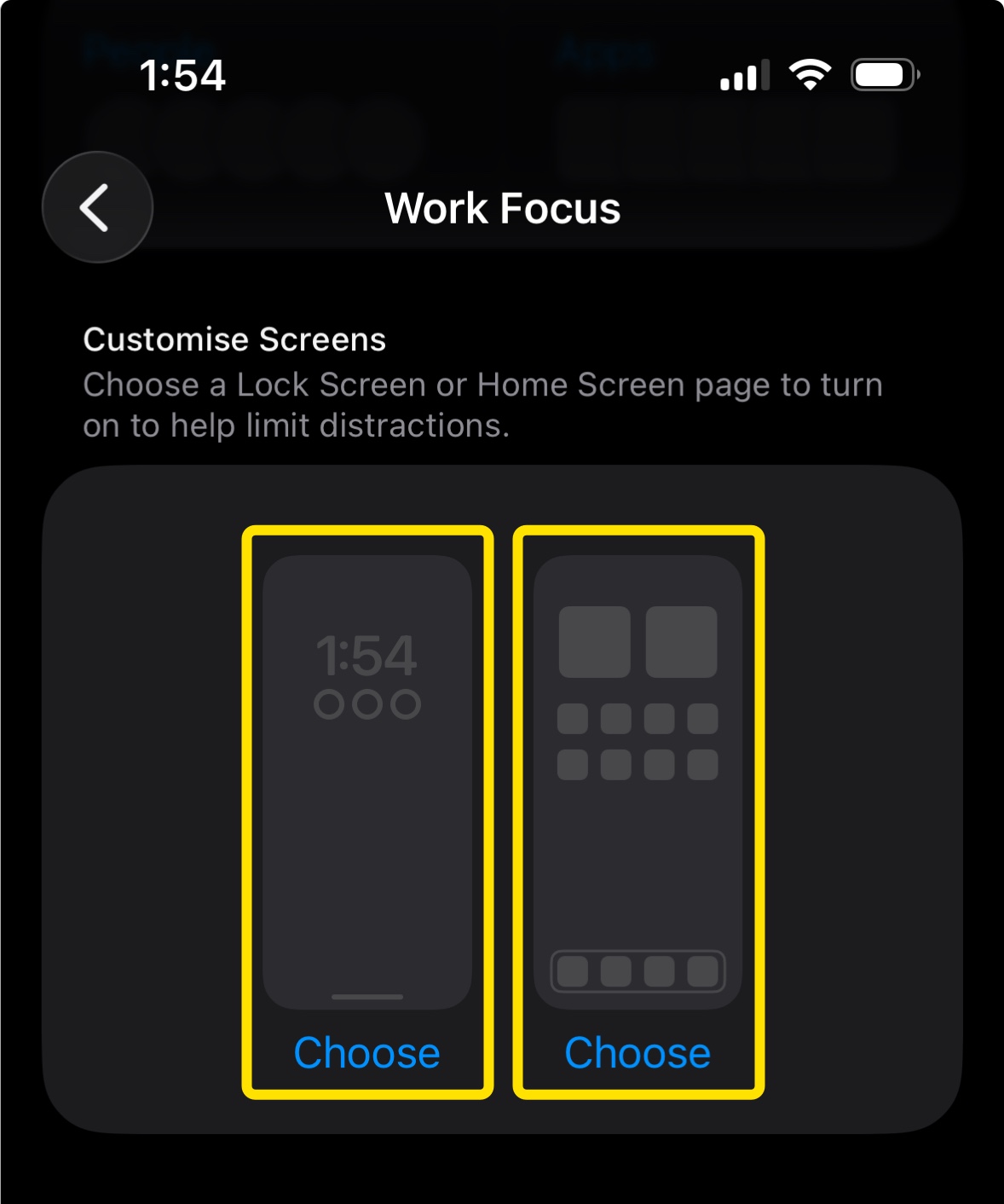
Create a Focus for Dumb Phone
We recommend following these steps to create a Focus mode for switching between Dumb Phone and the normal Home Screen style.
- Create a new Wallpaper using the supplied Minimal Dark or Minimal Light wallpapers
- Creating a Focus mode named "Dumb Phone"
- Use the Customize Screens feature to select the Home Screen pages that contain the Dumb Phone widgets
- Select the wallpaper you created in Step 1
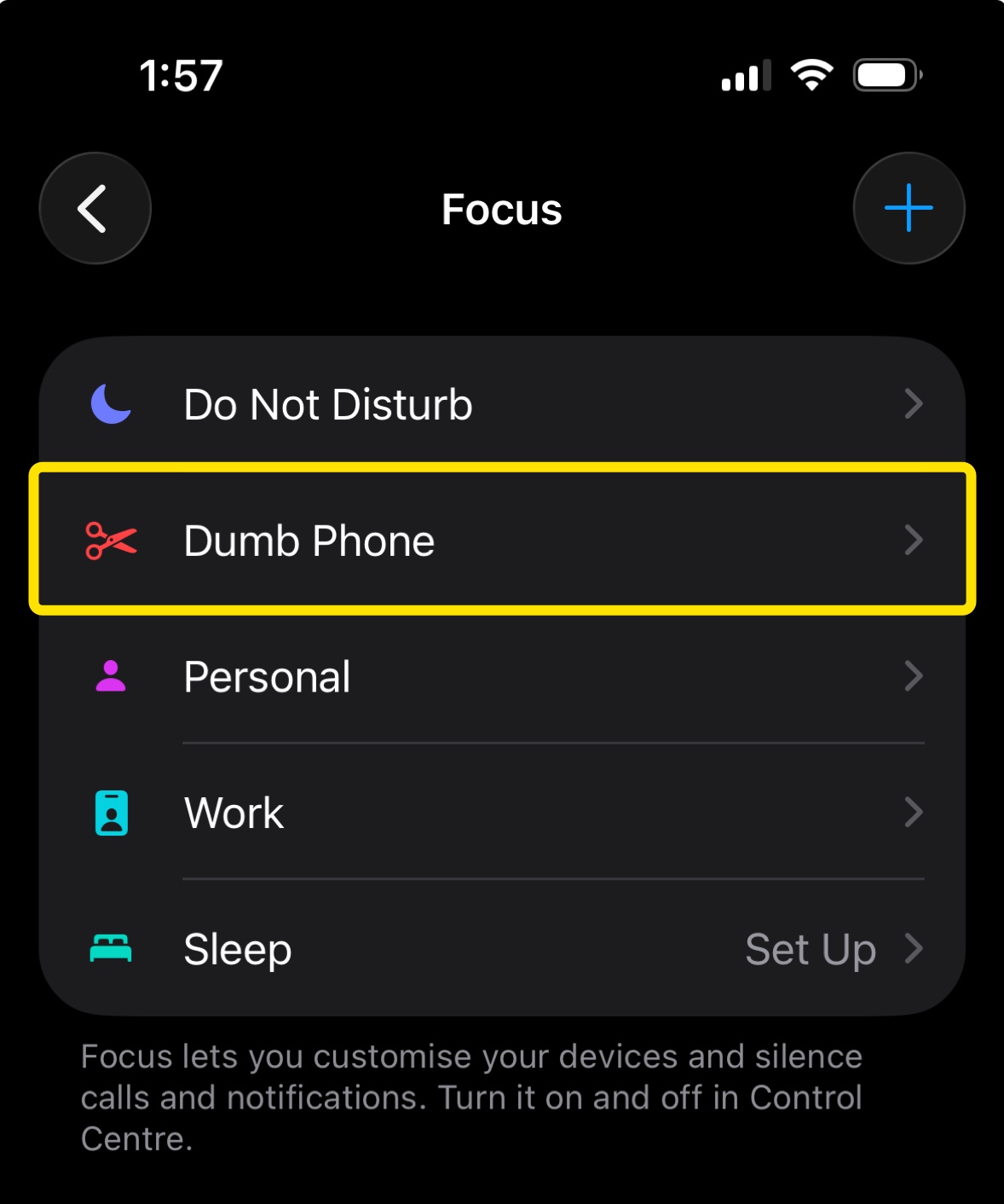
The Dock Situation
The only drawback for this solution is that iOS does not support automatically hiding apps in the Dock.
You can either keep the Dock clear of apps, manually move them in and out between activating Focus modes, or simply keep your most important apps in there.
Keeping apps in the Dock
Consider applying the Tinted Home Screen style for the Dumb Phone Home Screen style to reduce their visual prominence. (i.e. remove all color)
How to:
- Long-press on the Home Screen → Edit → Customize
- Select the Tinted style
An Example
Here's an example of switching between a normal Home Screen and Dumb Phone Home Screen, particularly from 10:00 onwards.
