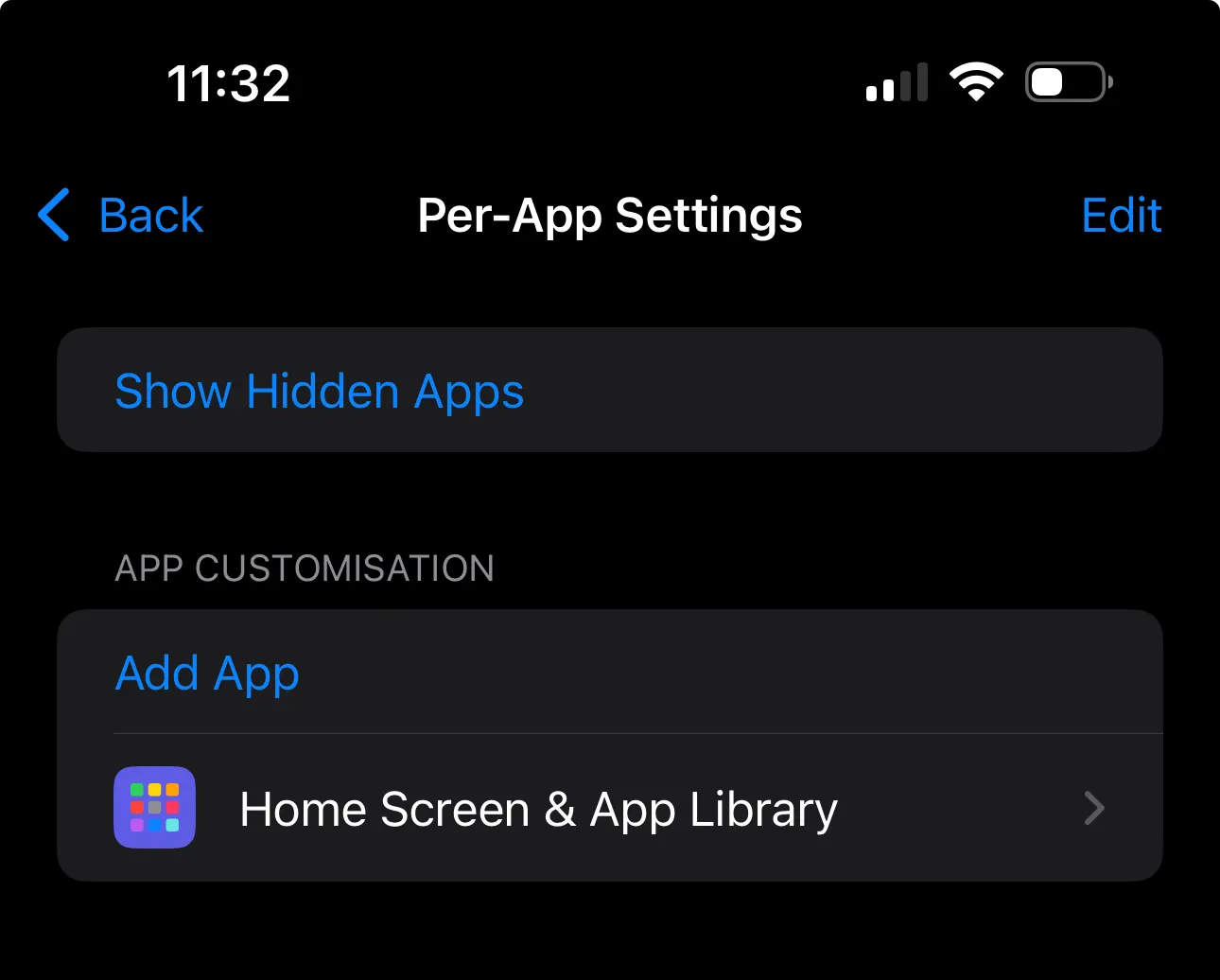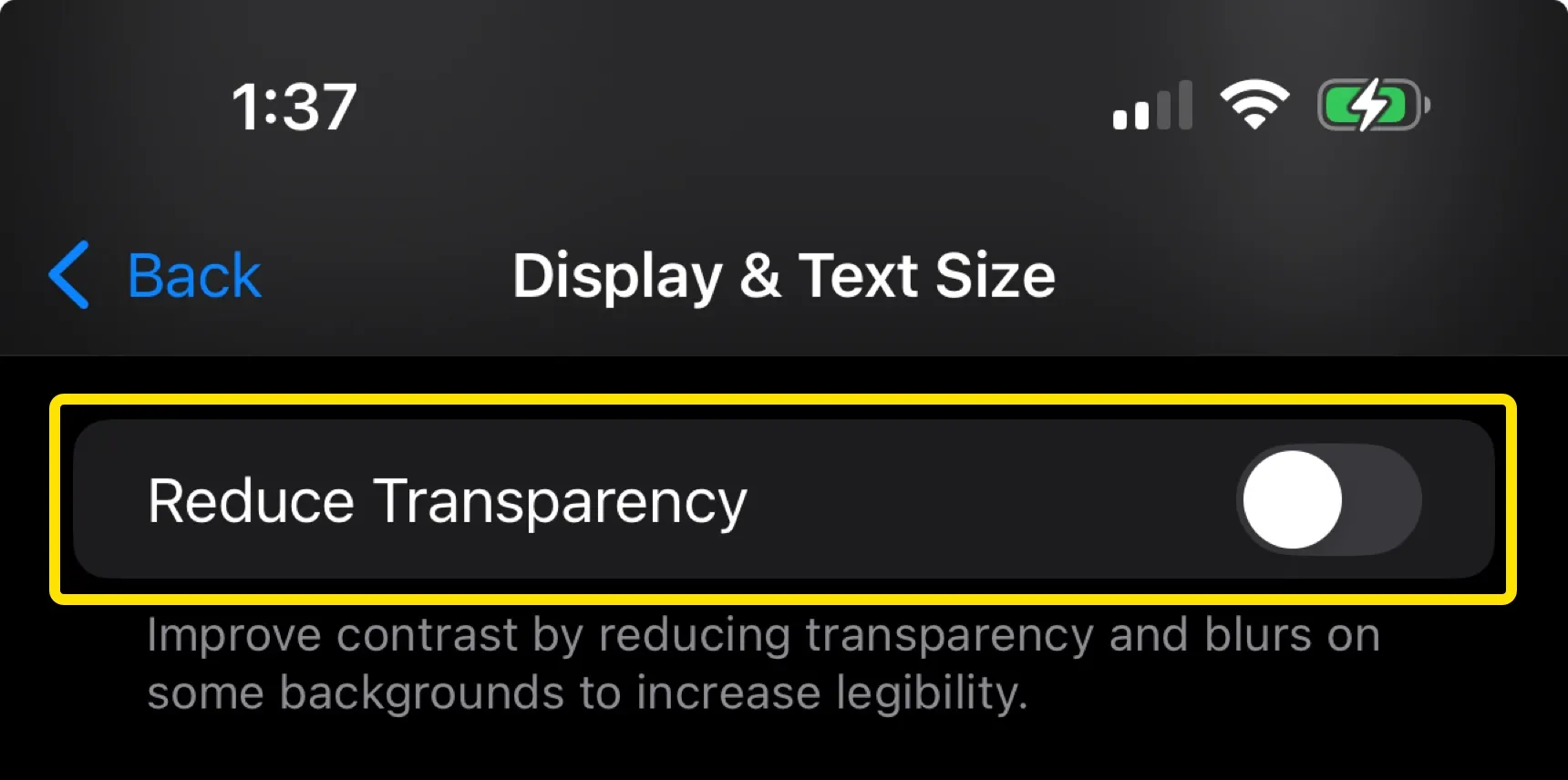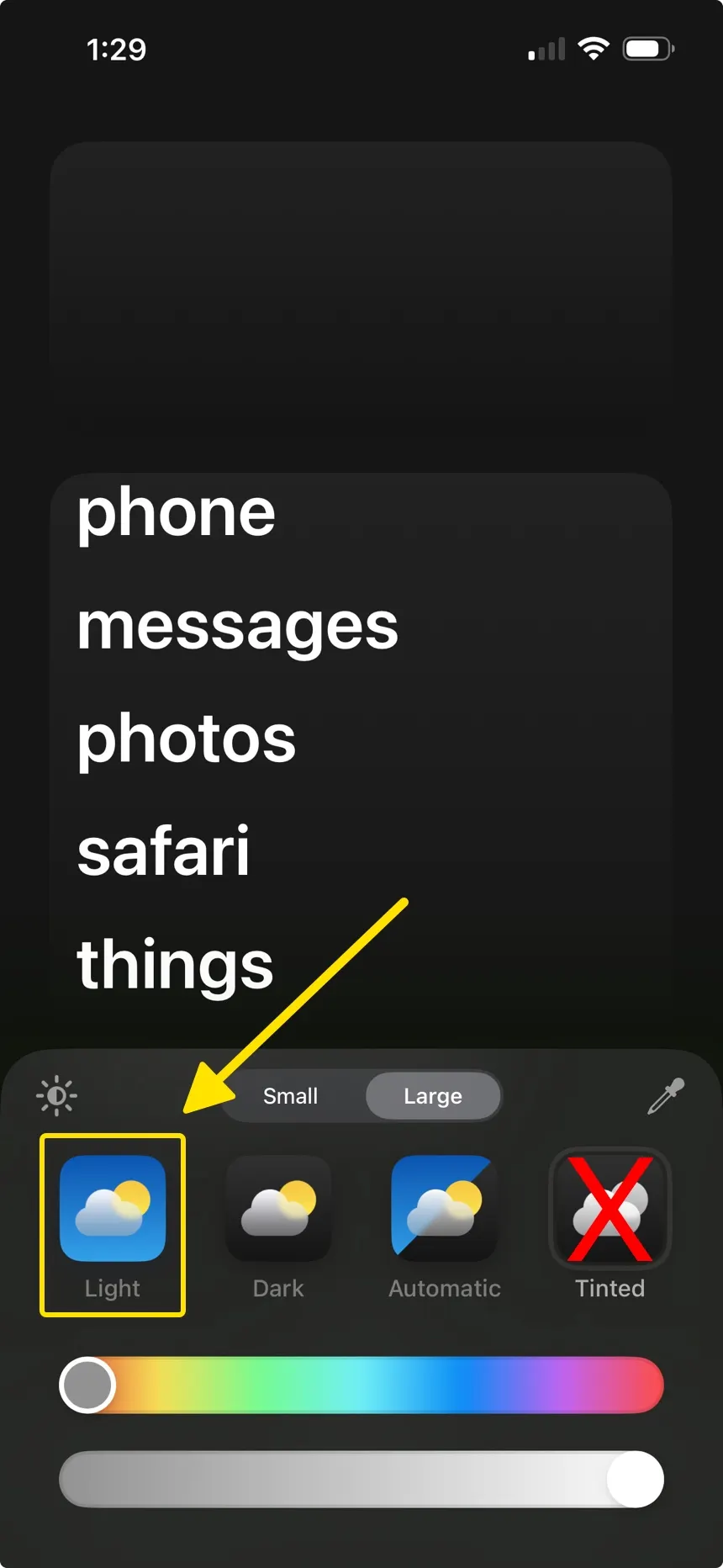Why is the Wallpaper / Dock color not matching?
💡 This article relates to iOS 18 and earlier.
If your Home Screen has a slight color discrepancy
Your Wallpaper and Widget background colors might be slightly different as shown below.

To fix this, when saving the Minimal Dark or Minimal Light wallpaper, set Blur to OFF.

If the Dock has an incorrect background color
Set Reduce Transparency to OFF in Accessibility settings specifically for Home Screen & App Gallery. However, you can also apply this setting to iOS in general if necessary.
How to set it specifically for Home Screen & App Gallery
- Open iOS Settings → Accessibility → Per-App Settings
- Add "Home Screen & App Library"
Select "Home Screen & App Library" again
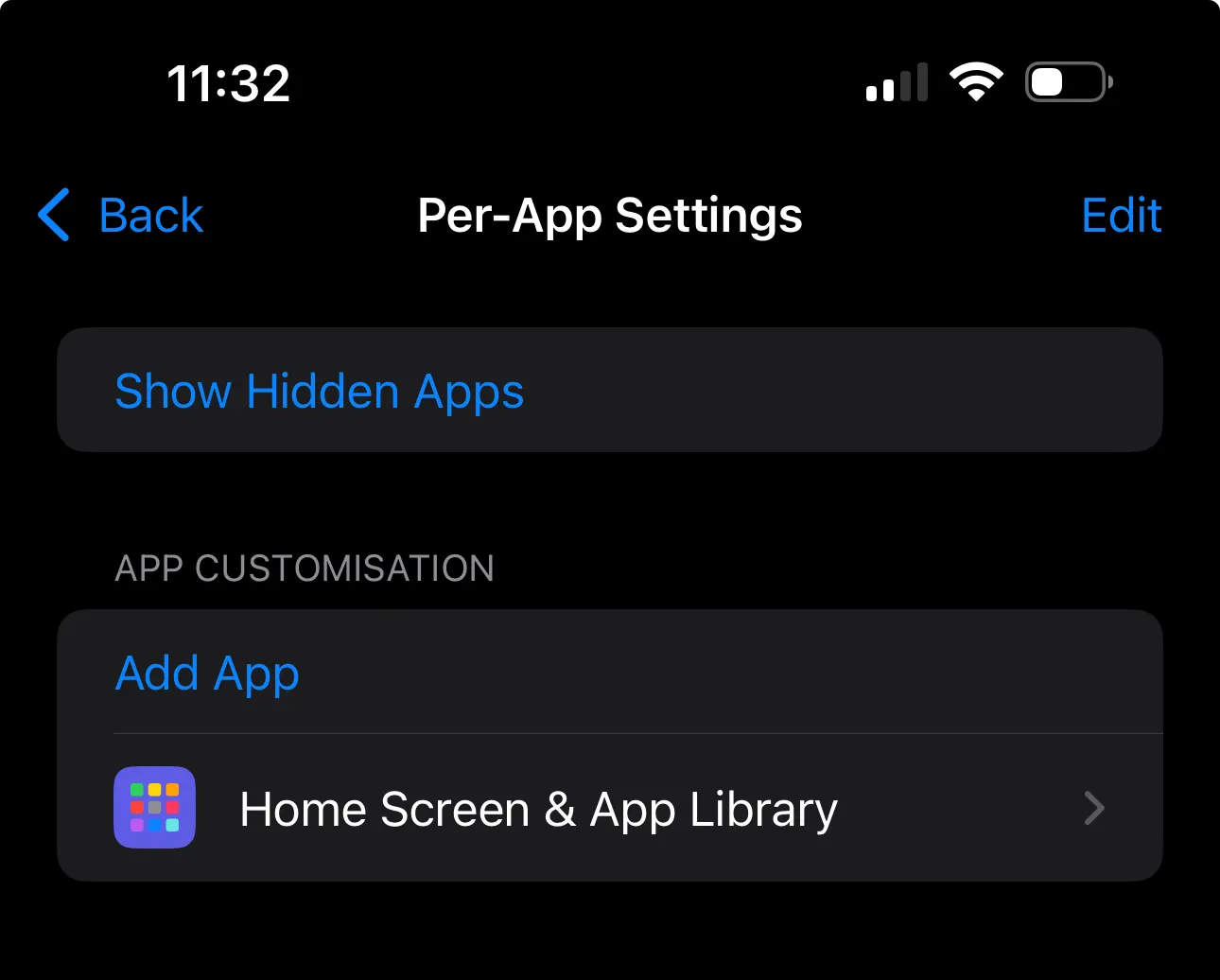
- Set Reduce Transparency to Default or OFF
How to set it globally on iOS
- Open iOS Settings → Accessibility → Display & Text Size
Set Reduce Transparency to OFF
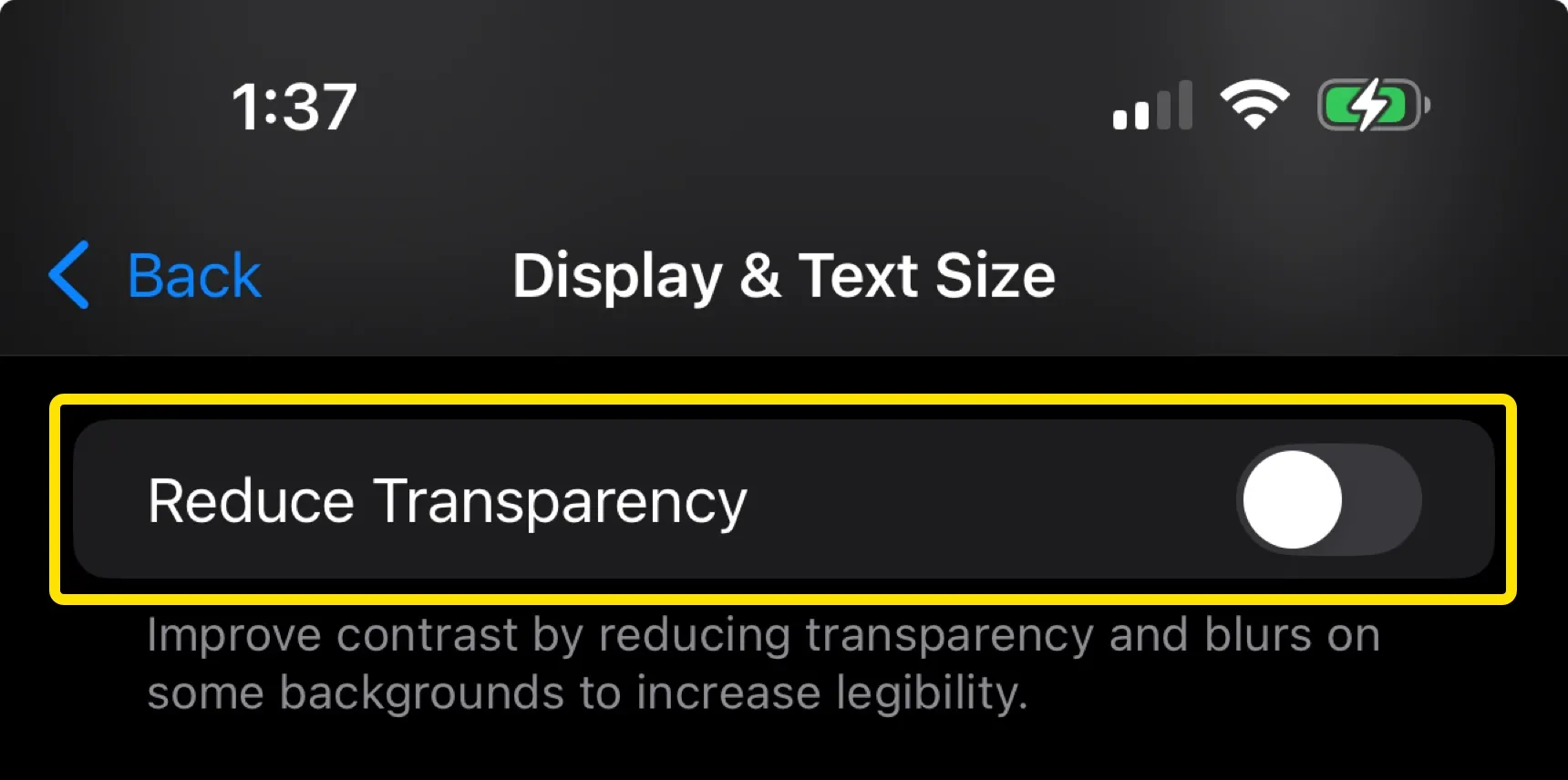
If you see a gradient background for the Widgets and App Icon
Your Home Screen might have a slight gradient applied to all elements, causing them to stand out amongst the wallpaper as shown below.

To fix this and restore the elements to a single colored background;
- Long-press on the Home Screen to enter edit mode
- Tap Edit in the corner → Customize
Set the Home Screen style to Light, rather than Tinted
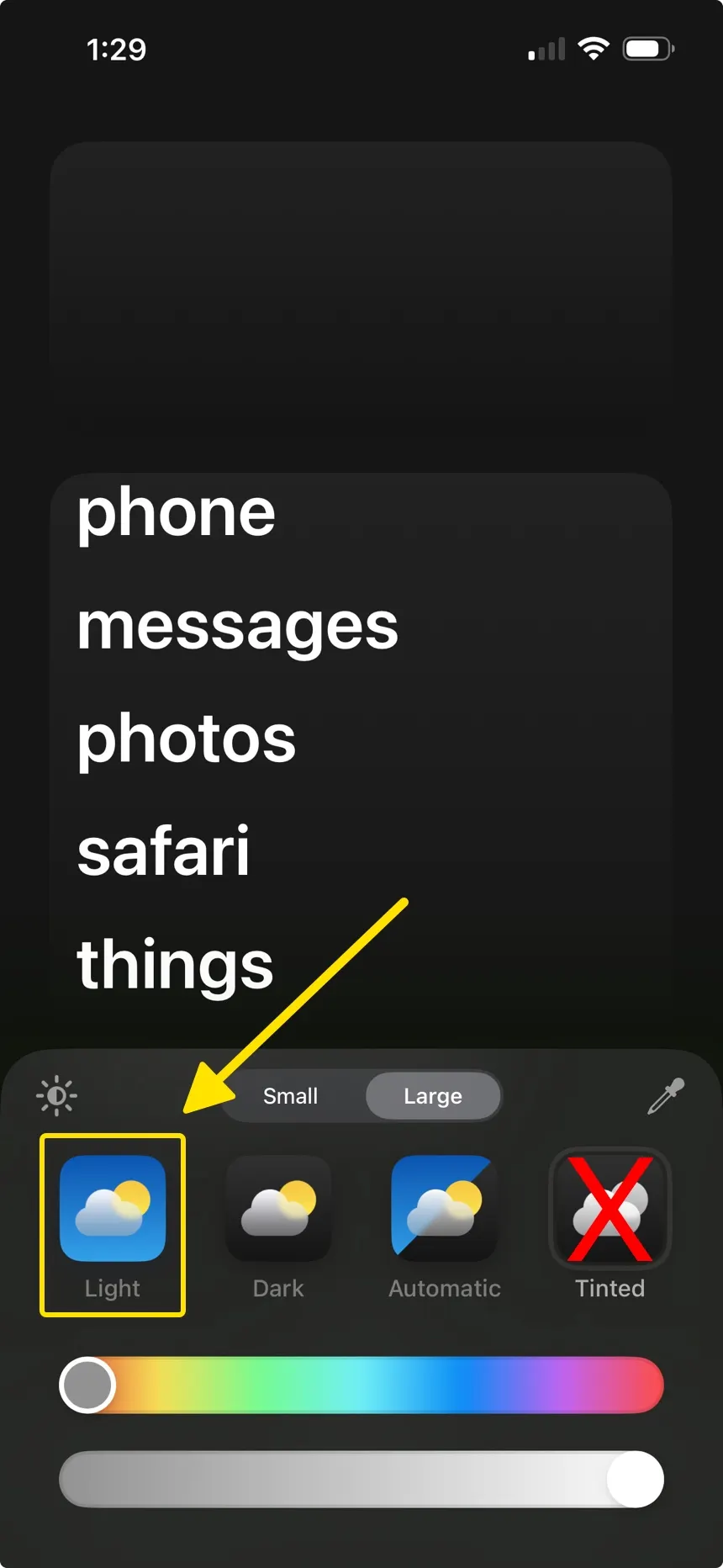
If the Dock still appears with a lighter background
Turn on Dark Mode to match the Dark wallpaper;
- Open iOS Settings → Display & Brightness
- Select Dark, and set Automatic to OFF
Turn on Light Mode to match the Light wallpaper
- Open iOS Settings → Display & Brightness
- Select Light, and set Automatic to OFF